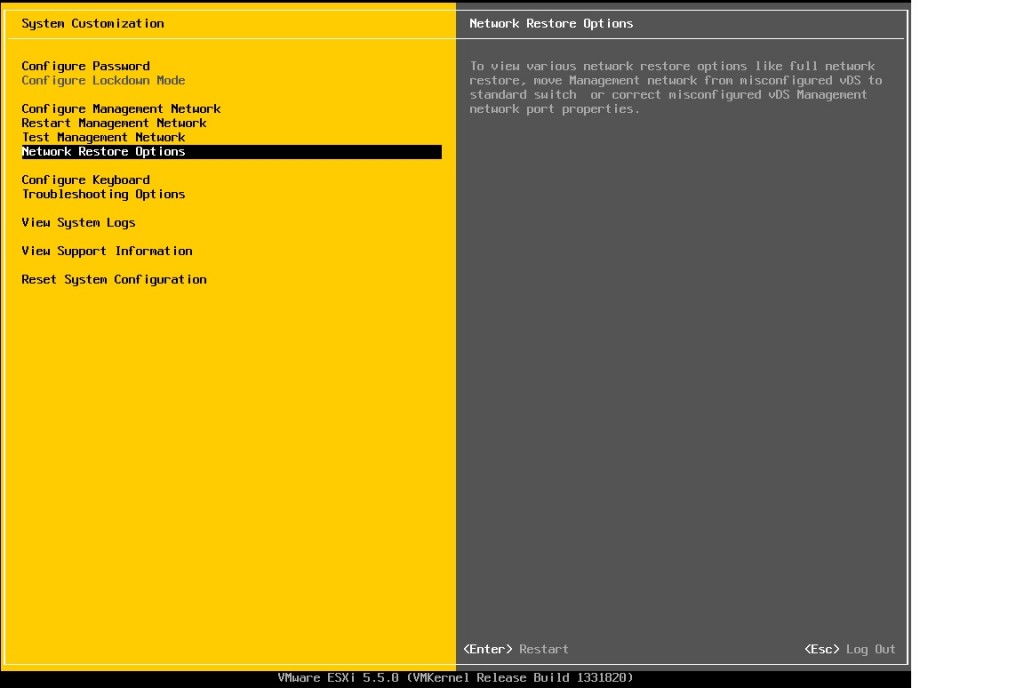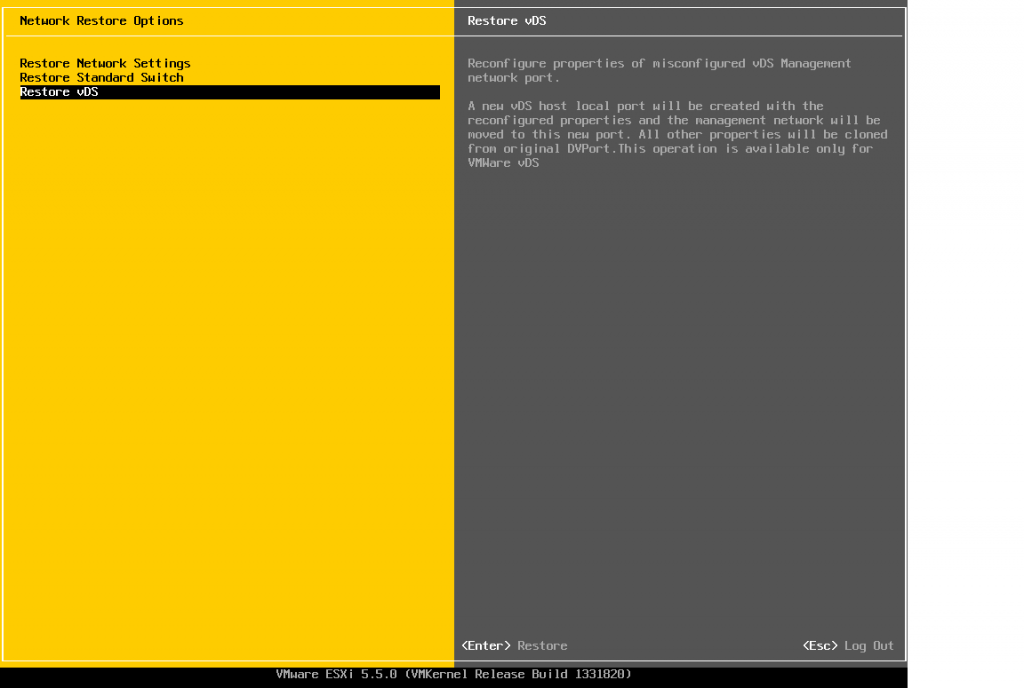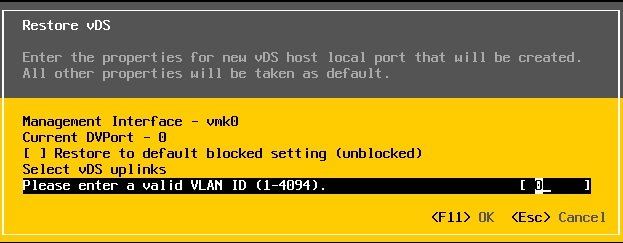When moving a host from standard vswitching to a vDS / Distributed Switch, it usually goes well. Consider the objective you want to achieve, make a migration plan, execute and get coffee. But, there are times that you didn’t pay attention to your plan, or any errors in it. Or the environment wasn’t made according to the documentation in front of you. Then a host can get disconnected, isolated or an inconsistent vDS configuration can occur between vCenter and host. With normal vSwitching, reparing misconfigurations can be easily fixed by logging in directly at the host with the vSphere C# client, or connecting to the DCUI and change the management network settings. From there on, you can connect to your host again and fix things. But, a vDS setting can not be changed in a direct connected vSphere client or DCUI, because it’s a vCenter managed thing. Or can it ..
Since vSphere 5.1 there is a not much used option in the DCUI, called “Network restore options”. These options provide a way out if your host gets disconnected after network changes.
Especially the “restore vDS” saves your life in case of misconfigurations. The options clones a host local port and moves the management network to this new port.
Second step is that you can provide VLAN, vDS uplink and blocking settings.
When applied, the host to vCenter connectivity should be restored and your host should be recognized again. The vCenter updates its vDS database. From there on you can continue to reconfigure your network again the right way.
Oh, and if you, after this operation, see a warning in vCenter that “The vNetwork Distributed Switch configuration on some hosts differed from that of the vCenter Server.”, don’t worry. vDS database is managed by vCenter, and it creates a host local copy of it every 5 minutes. We’ve changed a vDS setting on the host, but the vCenter doesn’t recognize those channges yet. Wait 5 minutes and it should resolve itself. If it doesn’t, or if you’re being impatient, there’s an option to speed it up:
Go to the vDS in your Web client, and select the vDS that has the warning. A new button with an icon of a server and a red icon of a switch appears, click this button to synchronize the vDS. And you’re done!
It saved me a lot of reconfiguration a couple of times. Happy labbing!